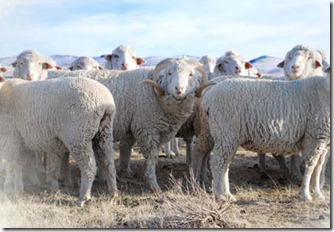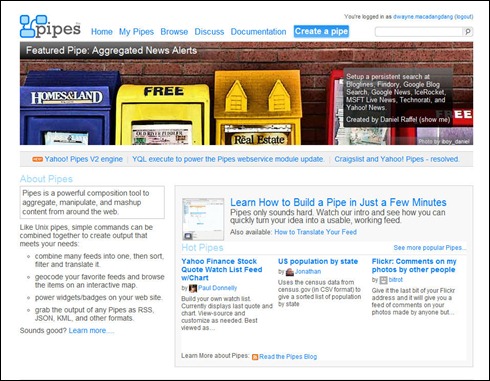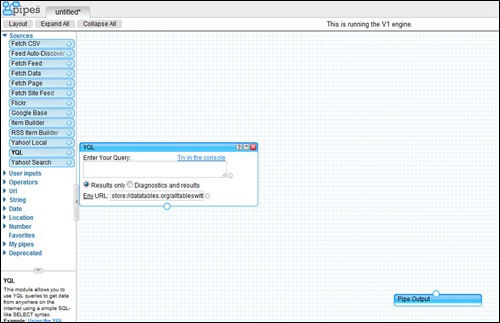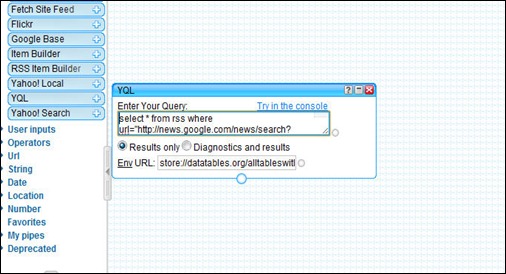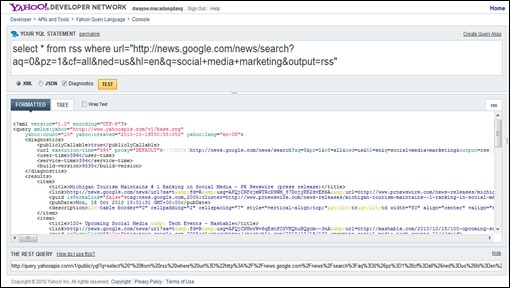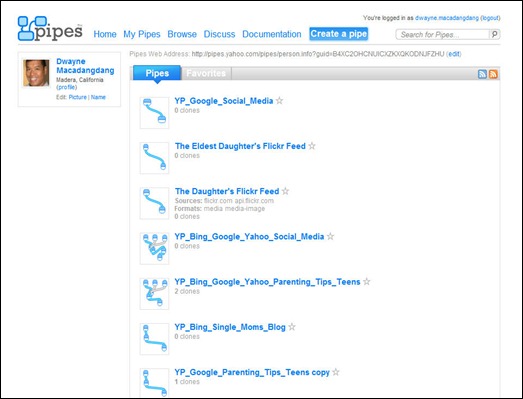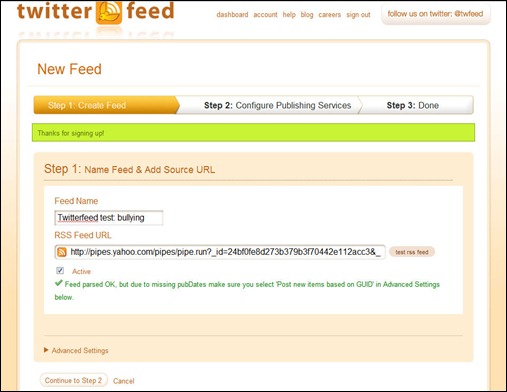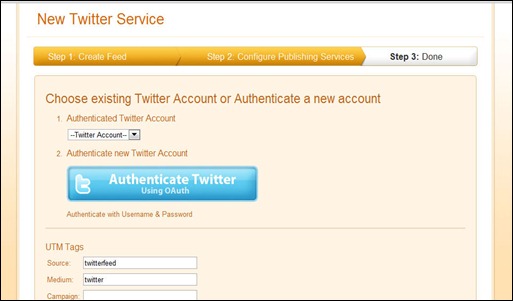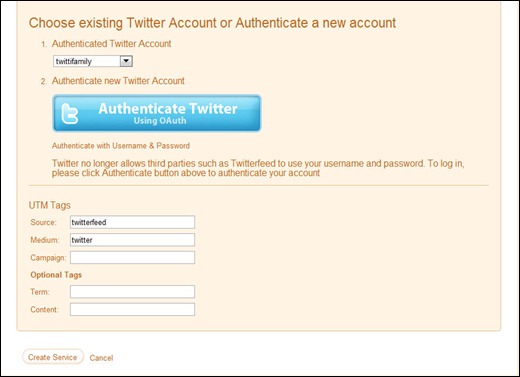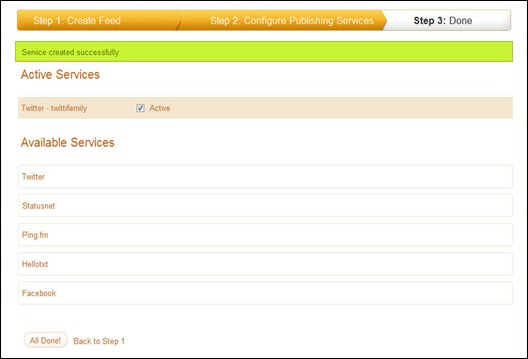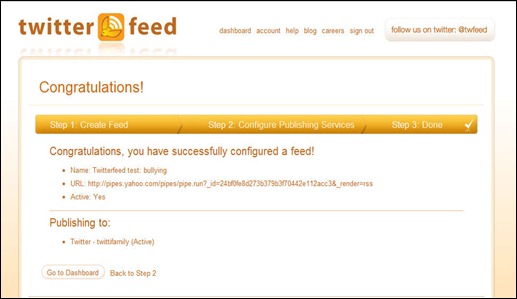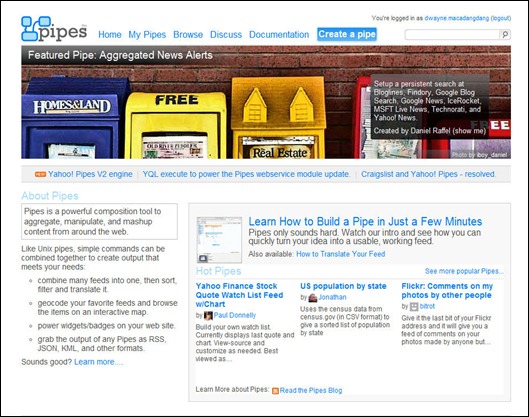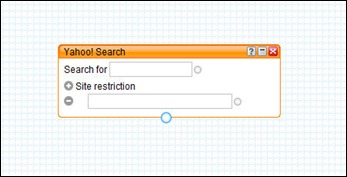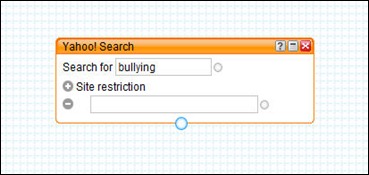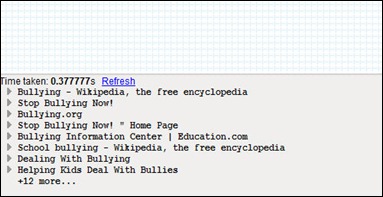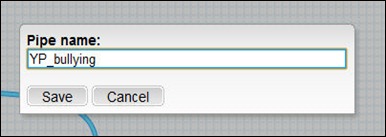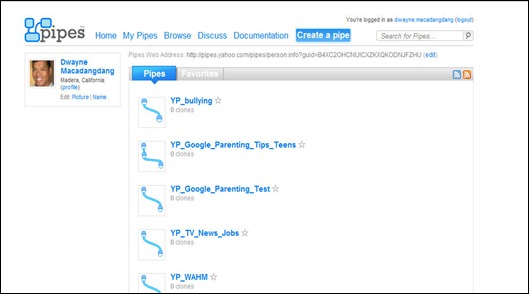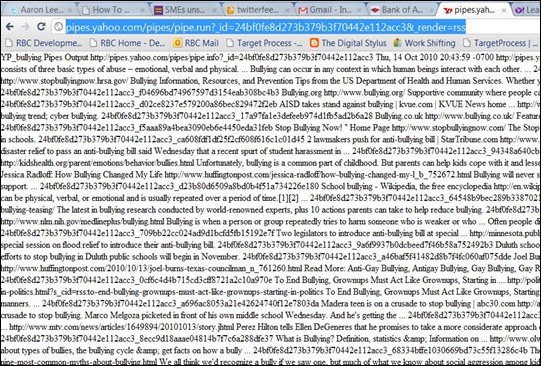I figured that when I followed someone like @AskAaronLee, a guy that has over 148,000 followers, I’d probably glean some useful tidbits of Twitter wisdom.
Oh, and then some.
Aaron has a guest blog by Dino Dogan on how to use Twitterfeed to create automated Twitter content from RSS feeds of your own blog or your favorite content providers. Dino’s post even includes some great screen shots showing how to configure Twitterfeed.
And Now…The Requisite and Not Quite So Camouflaged Shameless Self-Promotion
Dino’s guest post got me to thinking: last year when I created my custom application "TweetieBot" to automate my Twitter updates, I decided to leverage Cloud resources by using Google Alerts for content. I configured about 30 different alerts with keywords such as “parenting tips”, and “child safety” that I would have emailed to me on an “as-it-happens” basis.
I then wrote a VBA script to parse the Google Alert emails in OutLook and then save them in a SQL Server database. TweetieBot would then select a URL at random and automatically update my “twittifamily” Twitter account every five minutes.
(Then, there was the oAuth meltdown…part of the reason I left Twitter for a year. Don’t get me started on THAT subject.)
So that was my plan for World Domination and creating an automated stream of content for my Twitter account.
Now TweetieBot worked great for me, but it’s not a solution that can be duplicated for other folks. But, after reading Dino’s article, it occurred to me: Google categorizes its news by topic and publishes via RSS. What if I syndicated an RSS stream from Google to Twitter? After an abortive attempt using Google search, Dino suggested that I use Yahoo Pipes instead.
Eh?
Like Ben Kingsley said: “It’s all about the data…”
Wikipedia’s entry says that Yahoo Pipes is “a web application that lets you create data mashups that aggregate web feeds, web pages, and other services, creating Web-based apps from various sources, and publishing those apps.”
I think of Yahoo Pipes as a simple and elegant way for you to move data around from one part of the web to another.
You’ll find Yahoo Pipes at http://pipes.yahoo.com/pipes/. If you don’t have a Yahoo ID, you’ll need to register for one before proceeding.
Once you’re registered with Yahoo, click the “Create a pipe” button.
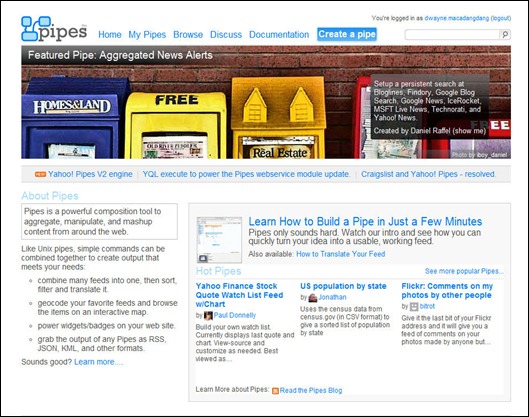
You’ll be presented with the Pipes Editor below, a clever little beastie that allows you to visually design a “pipe” through which content will be “pumped” from a source, modified according to any rules you wish to define, and then pushed or published out to a destination somewhere else. (Like your Twitter account, natch. How’s it get there? Stay tuned, True Believer.)

You’ll see the three sections of the editor: library to the left, debugger at the bottom and the canvas in the middle.
The Library is a collection of “modules” or tools that we’ll use to perform work. The “sources” section of the Library contains modules that represent sources of data on the web.
In the Library, click and drag on the the source named “Yahoo! Search”. Or, you can click on the plus sign (+) in the “Yahoo! Search” button.

This places a Yahoo! Search module on the the canvas, as well as a pipes output module. More on that little guy later.
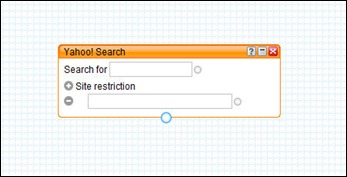
The next step is to define a Yahoo Search using keywords, much like you would do if you were on the Yahoo! Home Page. This assumes that you have something that you’re looking for in the first place.
Keywords, Or My Yahoo! Search For Meaning
One of the folks I’ve met on Twitter is a courageous young lady named Catherine Grant (@CatiGrant), a victim of bullying in junior high and high school. She’s taken that experience and transformed it into positive activism by promoting an anti-bullying campaign on http://www.stompoutbullying.org/blog/?p=95.
She also recently appeared on the Dr. Phil Show in an episode focusing on bullying.
So, with our hats off to Cati, let’s define a Yahoo Search for the keyword “bullying”. We’ll simply type the word “bullying” in the “Search for” text field. You may, of course, use whatever keywords your little heart desires.
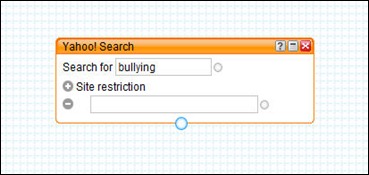
With the Yahoo Search module selected (you can tell because the module’s title bar is orange), you’ll notice that an interesting thing happens: search results will appear in the debugger along the bottom of the screen. Our search ran successfully!
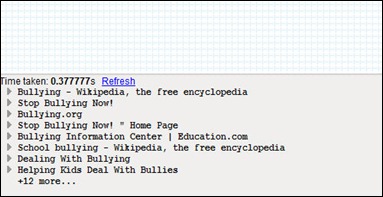
But to complete our pipe, we need to connect our Yahoo Search module to the pipe output module: click on the connector on the bottom of the Yahoo! Search module, and drag it to the connector on the top of the pipe output module.

Click the “Save” button in the top right portion of the toolbar, give a name to your pipe and click “Save”. Then click on the “Back To My Pipes” link to navigate to a list of your pipes.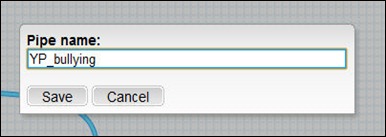
Our latest creation, “YP_bullying” appears at the top of the list. We’ve created the pipe, now we need to let consumers in the Cloud know about it.
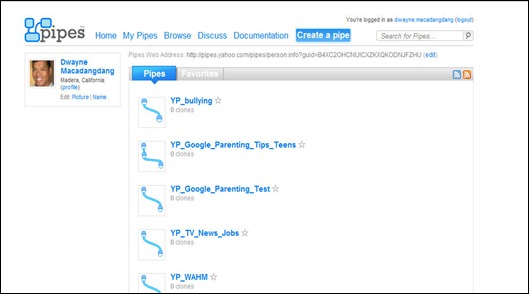
Click on the name of your new pipe; this will bring up the pipe’s description page, complete with sample content. Click on the “Get as RSS” button.

Now, you’ll get a face full of RSS feed, but what we’re really after is the URI. Copy that baby out of the address bar.
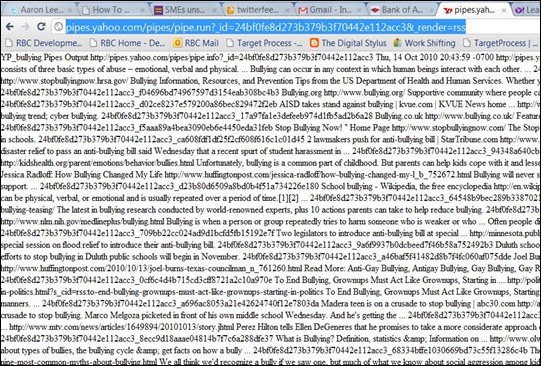
Next Installment: Wherein I Show You What To Do With The URI. Because it’s late and I’m tired of making screen dumps.
Unless you can’t wait and you want to take go over to Aaron Lee’s blog and check out his instructions.